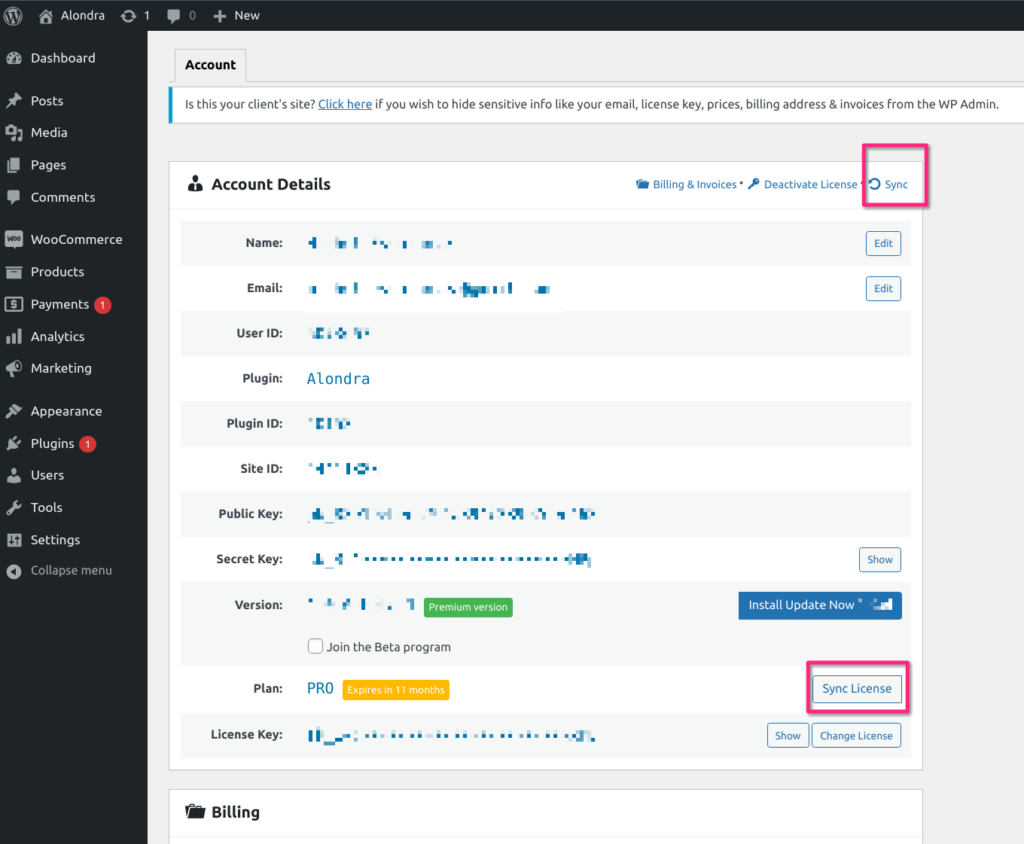This article is only useful for Plugins with an active PRO License.
When you access to our Plugin Setting page in the WordPress admin dashboard (E.g: the Settings / Alondra), and go to License & Account tab, then click on the Go to license manager button you will se the following notification at the top of the page (if you have entered the PRO license key):
Is this your client’s site? Click here if you wish to hide sensitive info like your email, license key, prices, billing address & invoices from the WP Admin.
In the notice, click the Click here link to hide all the sensitive information from your client.

If the above notice is not showing, you can hide the same from you Customer Dashboard (from Freemius) too. Please follow the below instructions for doing the same.
If the change is instantly not reflecting on your site, go to the License & Account page in your WordPress site (from the Plugin Setting page) and click the Sync button. If you ever wish to revert these changes in your WordPress site, you can uncheck the This license is activated on my client(s) site(s) option and click the Sync button.