In this article you will learn how to use Alondra to easily offer bulk discounts for products in WooCommerce.
Alondra is a WordPress plugin that allows you to easily set up tiered pricing and quantity discounts to be used on your WooCommerce products. You can decide when to use the prices you defined, using the powerful included rules editor so you will be able to offer exclusive prices to users, roles, product categories and more.
You can show these discounts to customers in an attractive way. Alondra let you choose between table, pills or list design.
Table design:
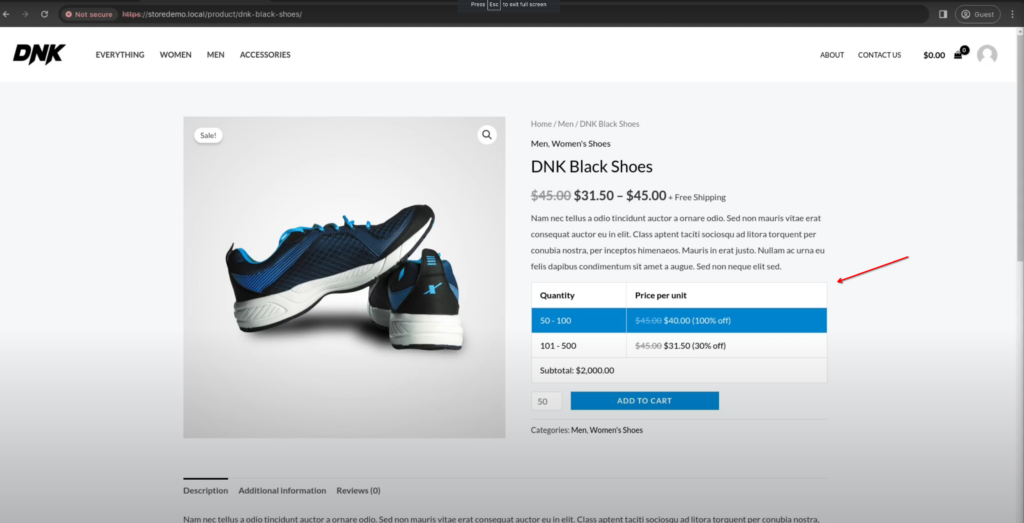
Pill design:
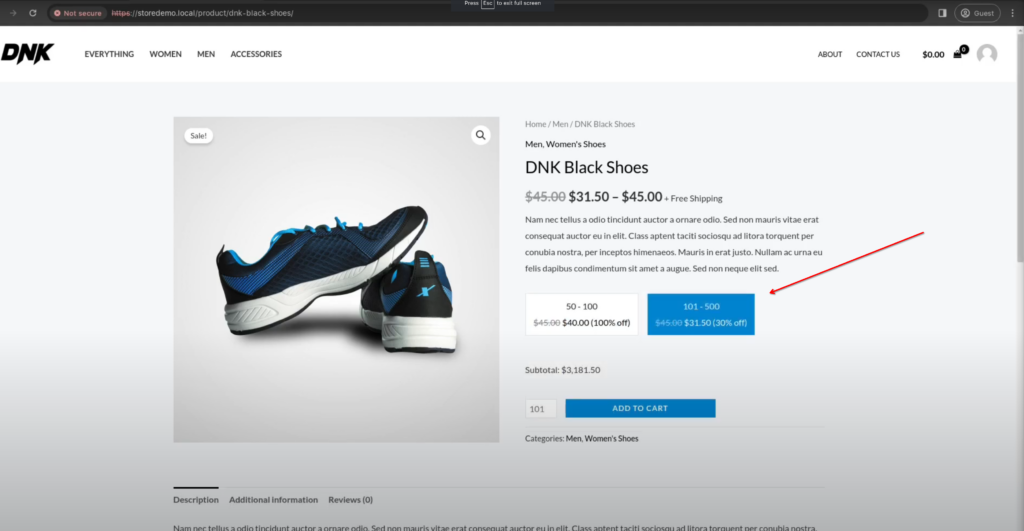
List design:
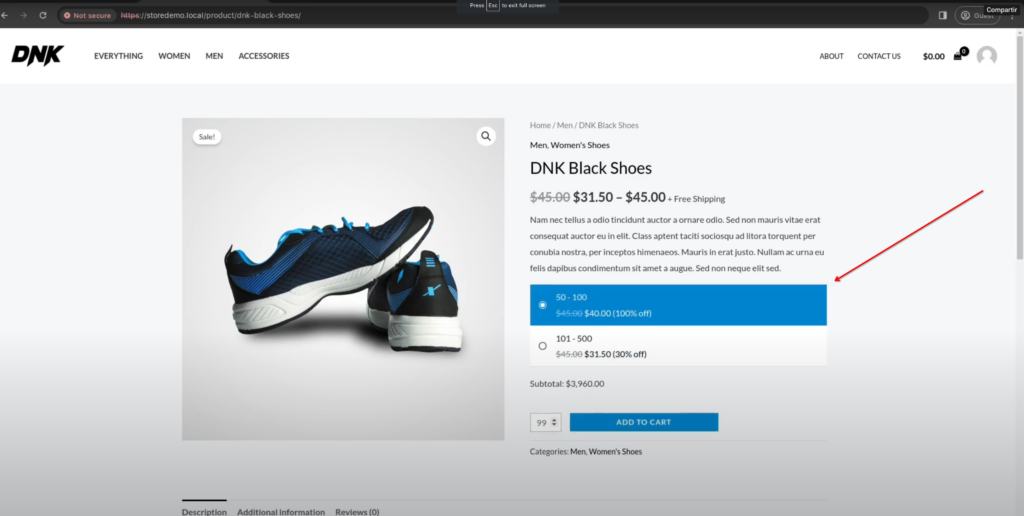
Each design allows your customers to interact with the prices shown, so that they can vary the amount of product they want to buy simply by clicking on the desired option. Prices and subtotal are updated in real time as your customer changes the quantity.
In turn, you can adjust the colors so that it looks perfect with the design of your store. If you wish, you can deactivate the plugin’s styles and define your own for better integration.
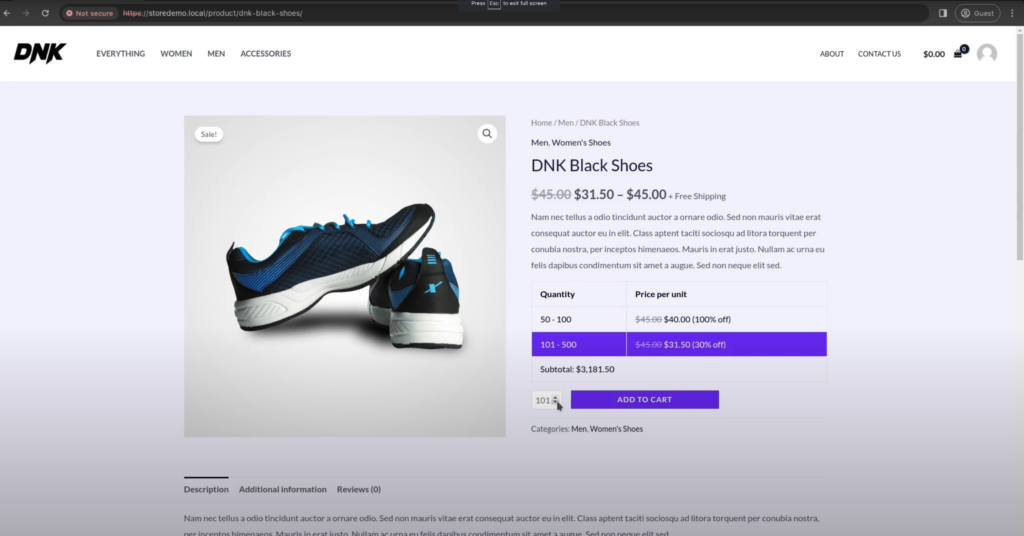
The best way to understand practical things is by doing practices. So let’s take a quick and thorough look at a practical example.
Price management is both simple and powerful. Begin by accessing the Admin Dashboard and clicking on the Tiered Pricing option under WooCommerce menu.
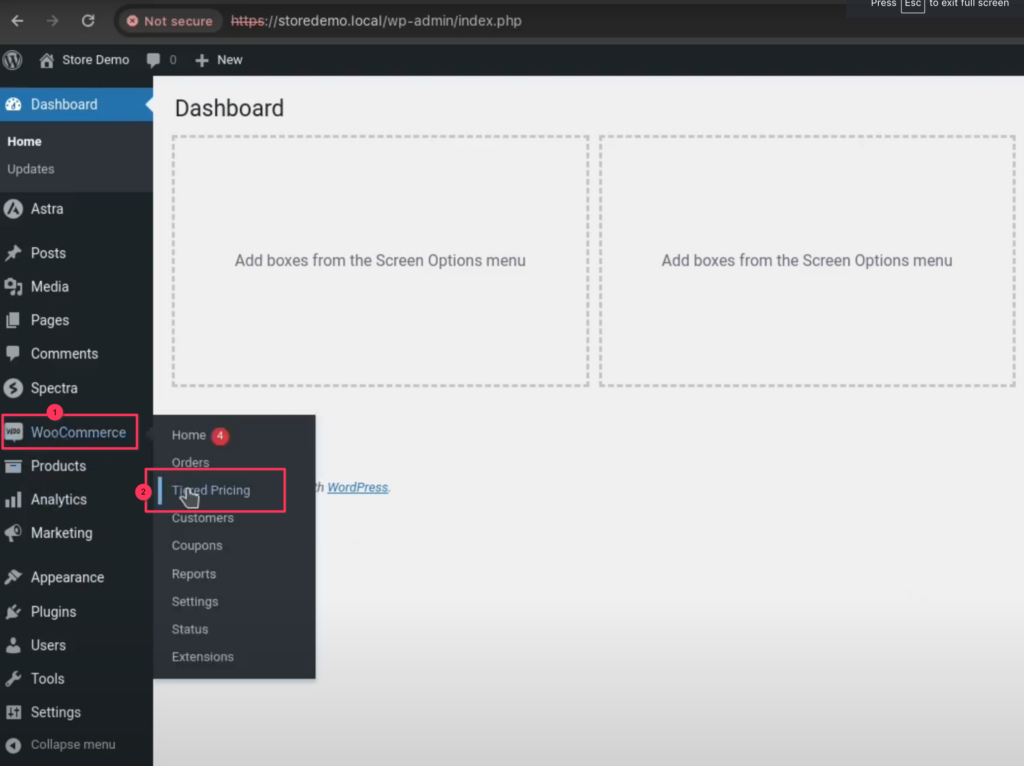
Next, click the Add New button to define a new tiered-price group.
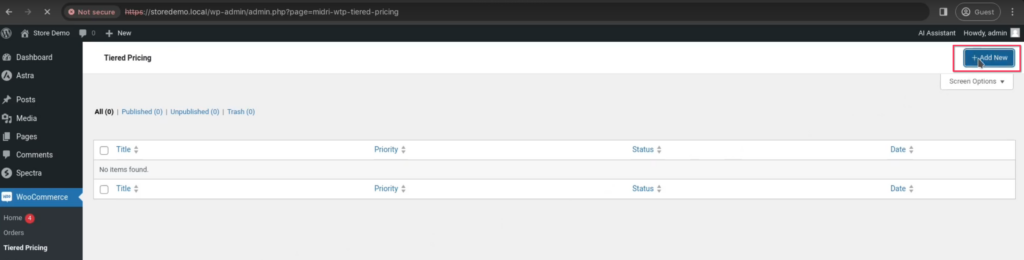
First, you must define the title that identify the new group and which will be displayed in the list within the Admin Dashboard. For example, let’s name it “B2B discount.”
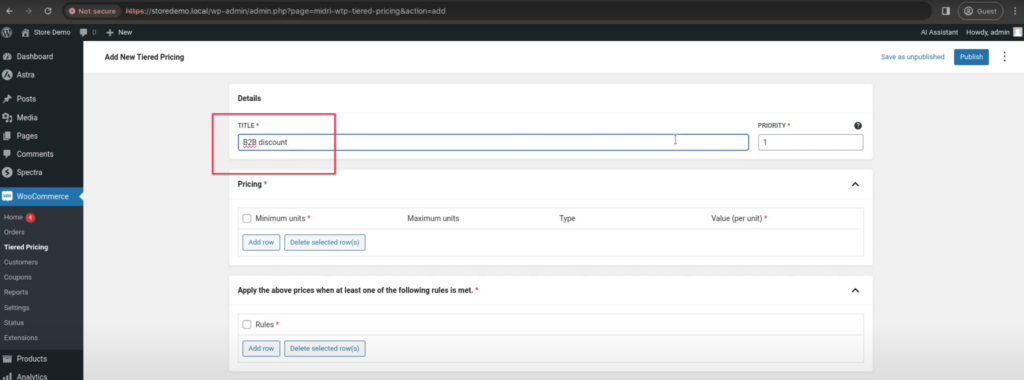
Then, you will define the bulk pricing settings. You can choose between fixed or percentage prices. For instance, let’s configure a row that applies when the customer selects between 50 and 100 units and applies a fixed price per unit of $40.
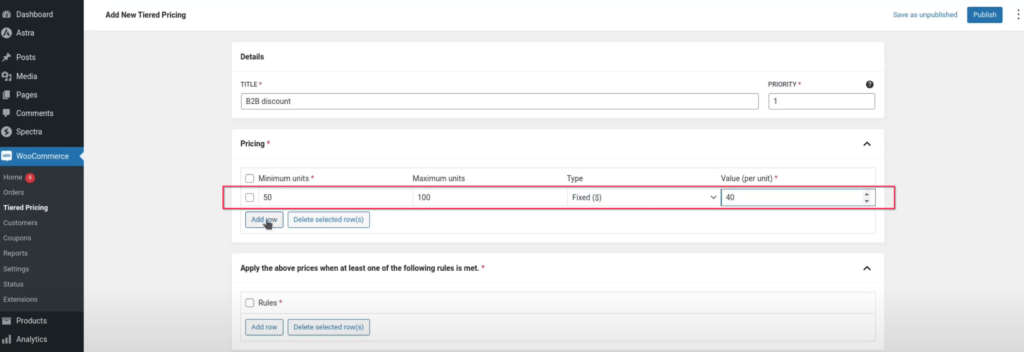
Then, we will add a second row for the range between 101 and 500 units, which will apply a 30% discount.
Be careful not to confuse this value with the % of discount, since the value we put here corresponds to the percentage of the base price of the product. That is, the discount you offer is equivalent to 100 minus the value established in the field. That’s why in the image below we set 70% in the value field.
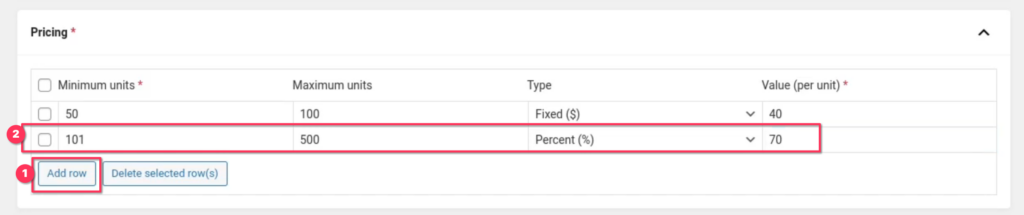
Finally, you must define the rules.
A rule is a set of conditions that must be met to apply the above pricing settings. You can define as many rules as you want, and it will suffice for only one to be met to apply the prices.
First, we will select the product called “DNK Black Shoes“. Then, we will select the user role called “B2B Customer“, which we have previously defined as a demonstration.
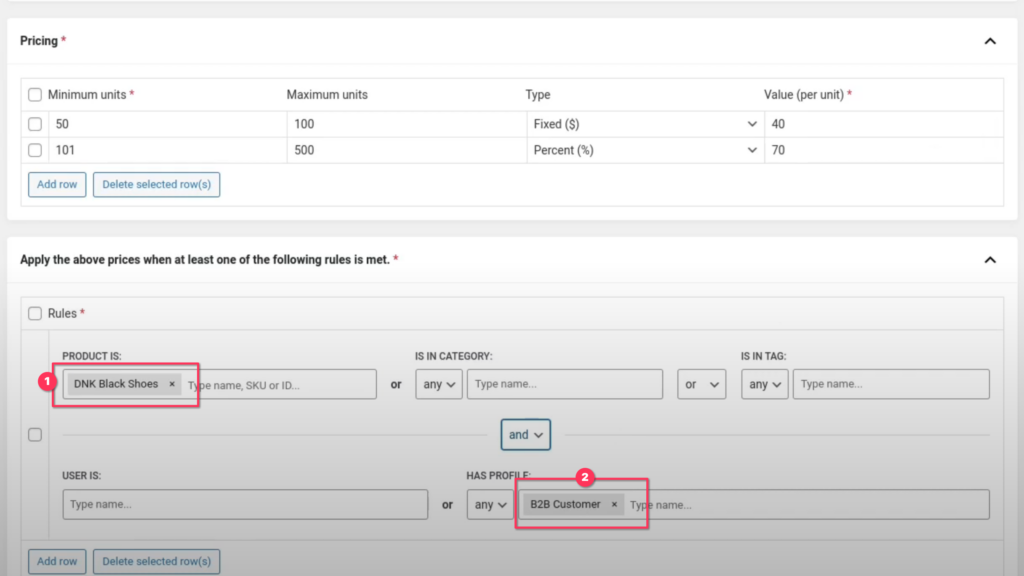
If desired, you can add conditions that refer to products, product variations, product categories and tags, roles, and users.
You can determine how you wish to establish the relationships for each rule condition. You could use “OR” or “ANY” for a more flexible configuration,
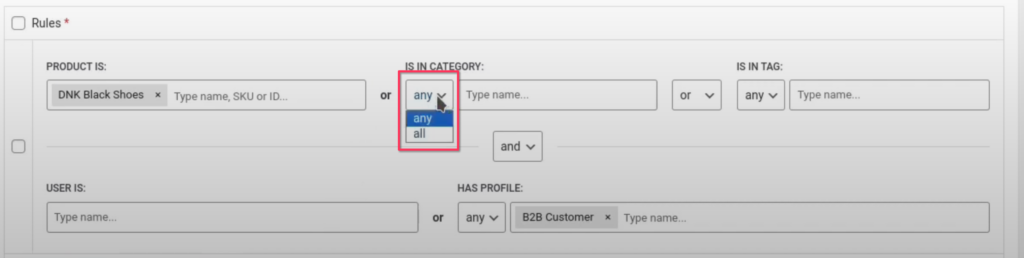
or “AND” and “ALL” for a more precise one.
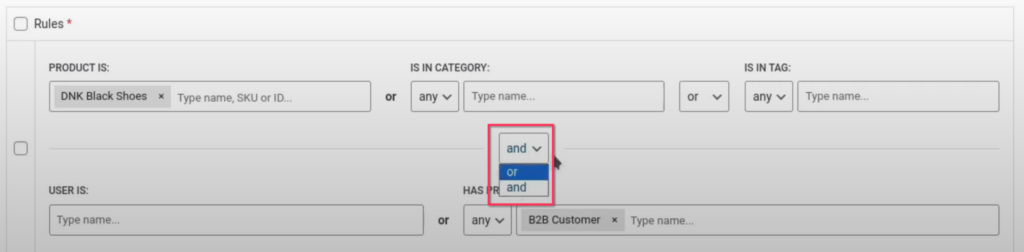
As you can see, the limit is only in your imagination!
Additionally, you can utilize the “Priority” field that is next to the Title field, to resolve conflicts between groups.

There may be scenarios where the rules defined in more than one group are met. To resolve this conflict, set a lower priority value for the group you wish to be used.
To apply the changes, click “Publish” button at the top right corner of the screen. If you wish to save a draft to continue later, click “Save as unpublished.“
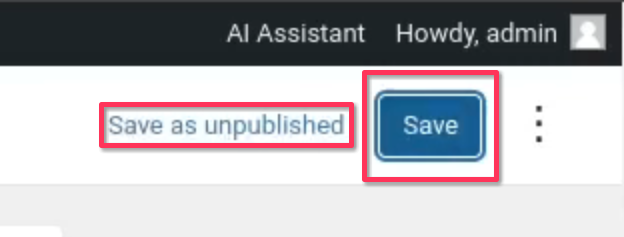
After you click these buttons, you will see a confirmation of the successful operation in the bottom left corner of the screen, like this one:

Now, let’s see how it works. When a customer with the “B2B Customer” role accesses the product page and the product list, the tiered pricing configuration that we have defined will be displayed.
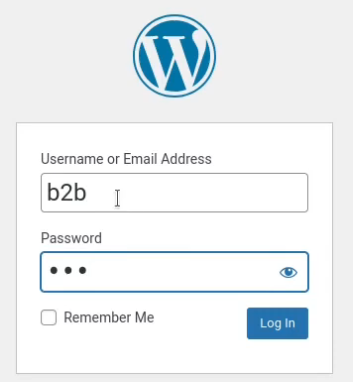
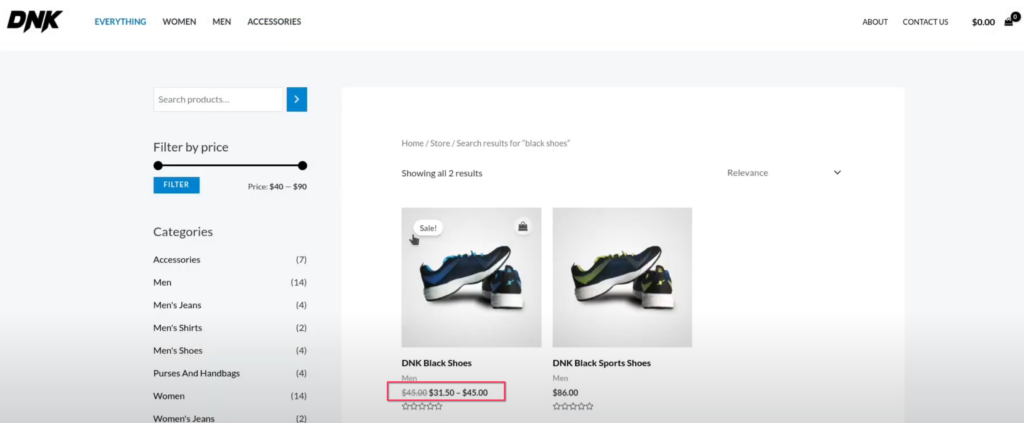
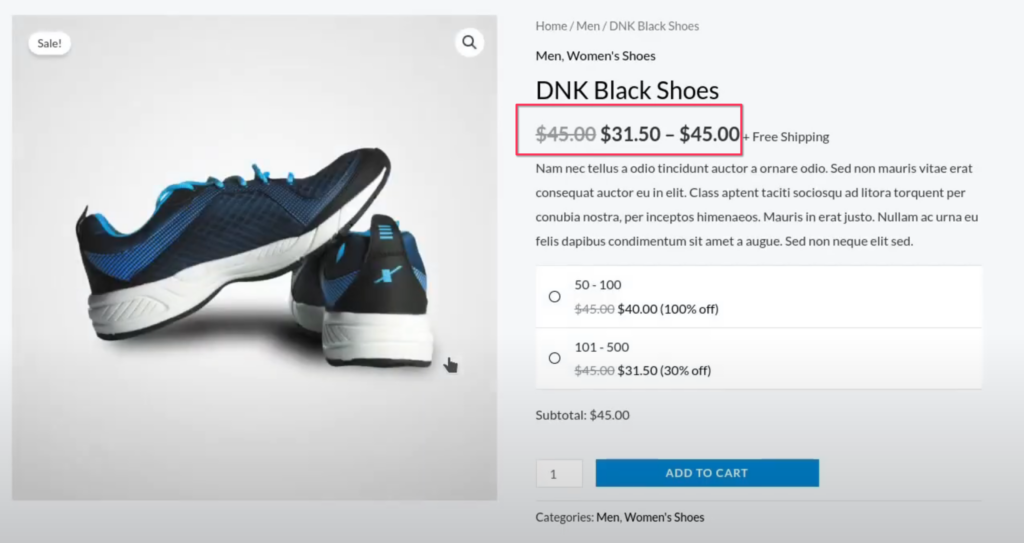
The plugin offers numerous options that you can customize to better fit your needs. You can access the plugin setting page from the Alondra option under the WordPress Settings menu.
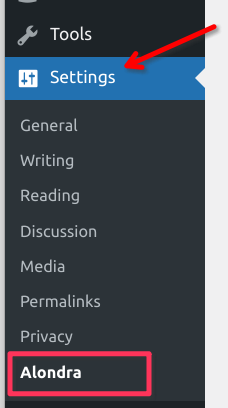
You can choose the position where you want to display the tiered prices.
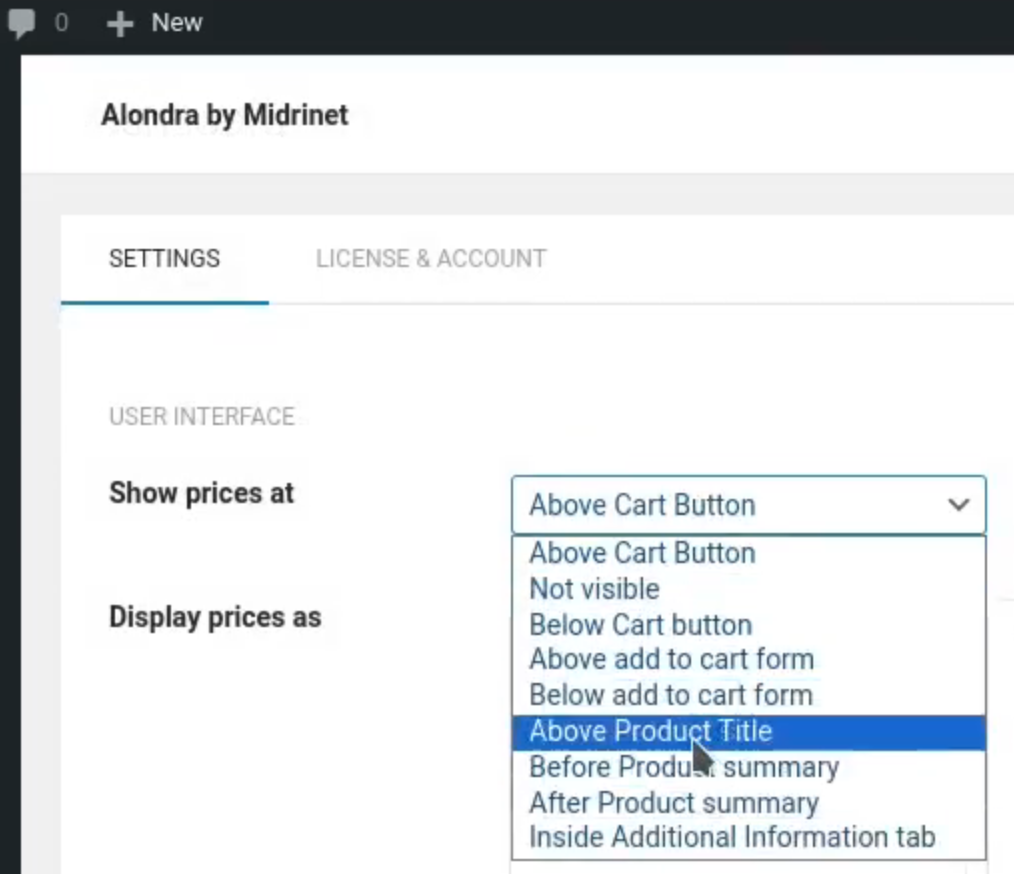
Also, the design, and colors that will be used.
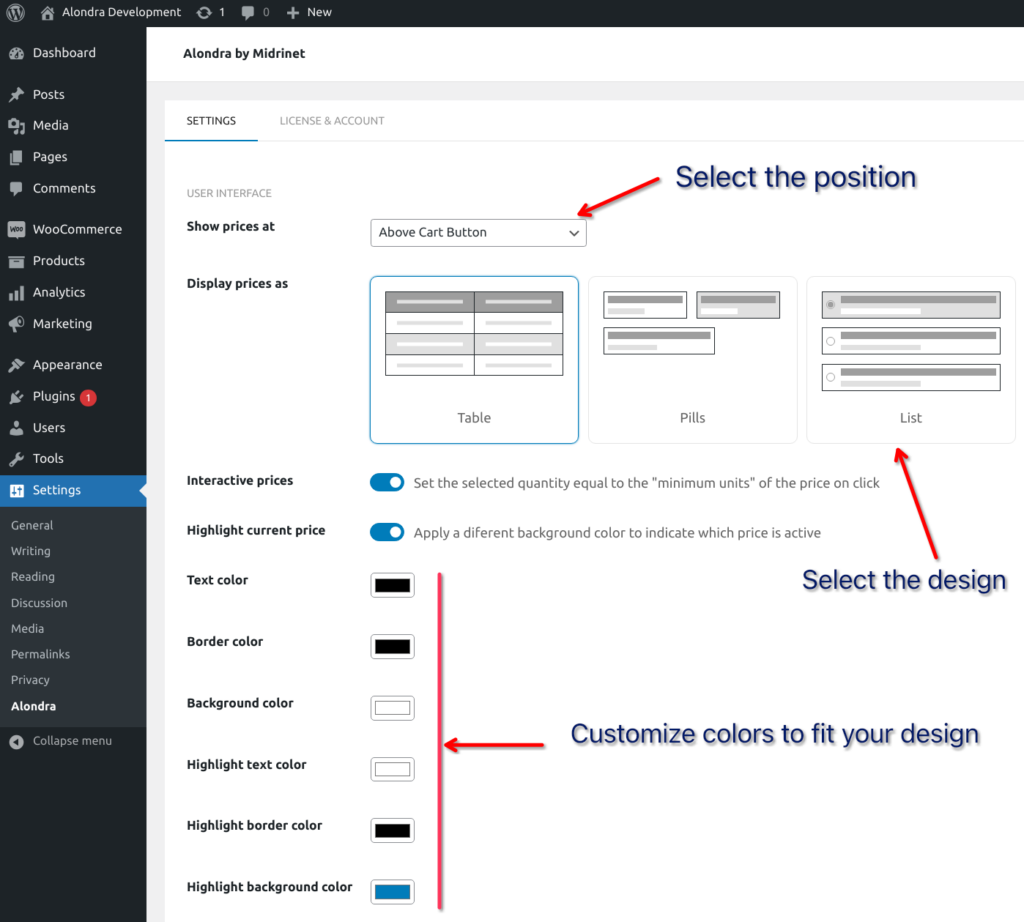
You can also enable or disable “Interactive pricing” option, which changes the product price and subtotal when the user adjusts the quantity.
Additionaly, you have many other powerful options to increase the performance and boost your sales with the help of Alondra.
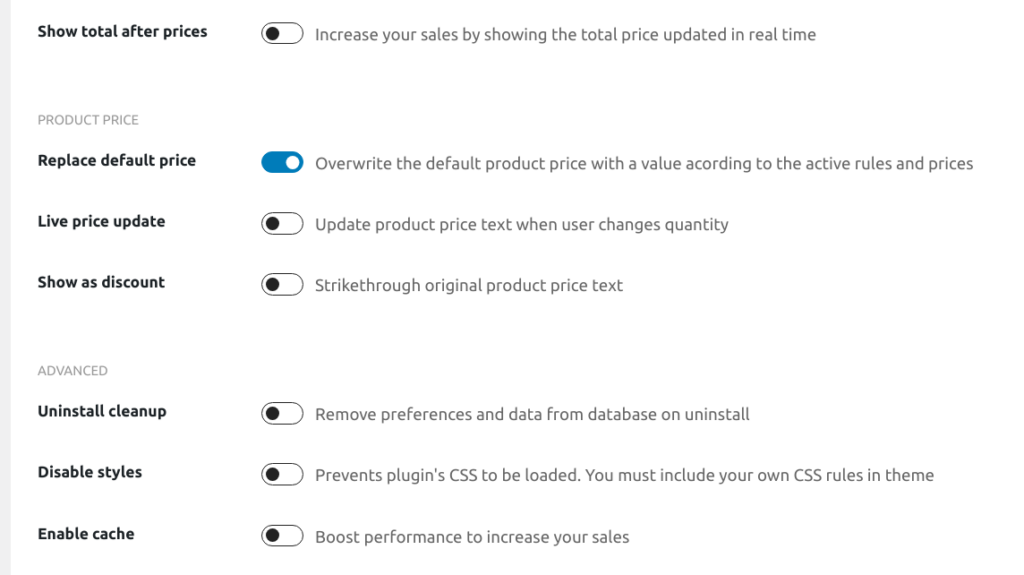
Once you modify the settings, don’t forget to click the “Save Changes” button to persist the changes.
In the “License & Account” tab from Alondra Settings, you can manage your subscription to the commercial version of the plugin.
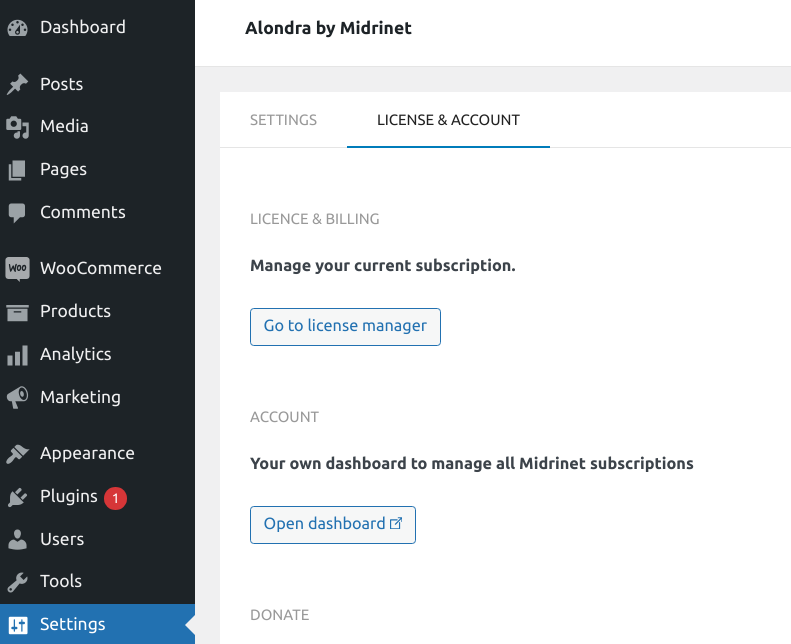
If you click the “Go to license manager” button, you will be redirecte to a screen like the following, where you can manage your license.
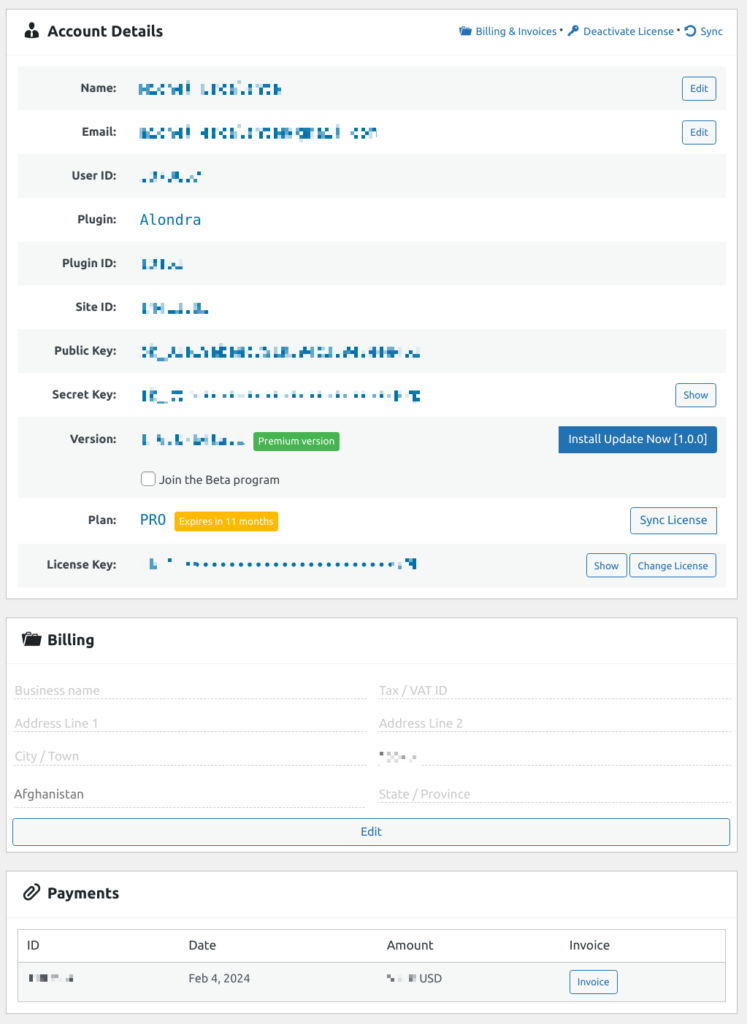
As you can see, from here you can do almost anything related to your license, and billing. You can activate or deactivate your license key, edit your contact and billing information, see and download the purchase invoices for the subscription of this plugin, and more.
At the top of this screen, you can also hide all this information by clicking the following button, so you don’t have to worry if this is your client’s site and you don’t want them to see your personal information.
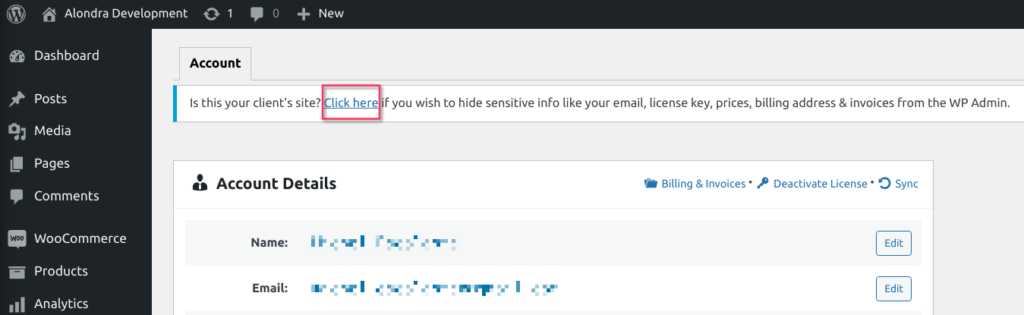
If there are other operations that you want to perform and you can’t find in this screen, you can find it then in the “Open dashboard” button under “License & Account” tab from Alondra Settings.
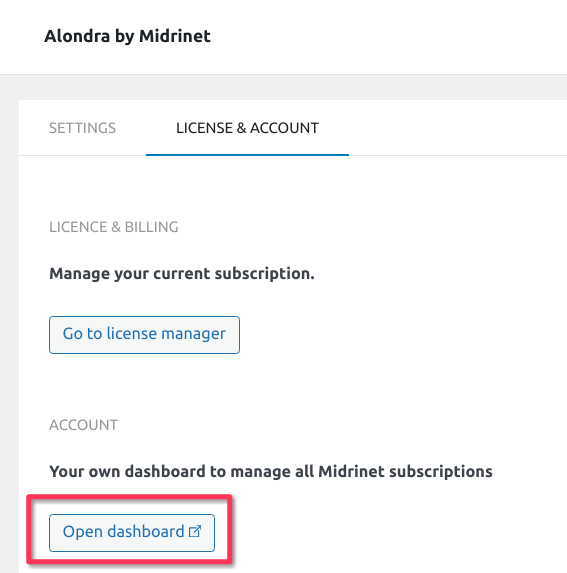
After clicking on that button, you will be redirected to your Customer Dashboard on Freemius, where you can have full access to manage your subscriptions, billing, downloads, order history, license keys, profile, etc
We are very happy to accompany you on the journey of growing your sales starting from today with the help of Alondra.
Thanks for reading!