You have 3 ways to upgrade to PRO.
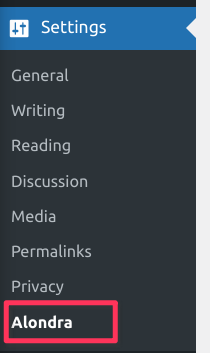

You can go to the Products menu in our website, select the plugin you want, go to Pricing section and select a preferred plan that better fit your needs.
After purchasing a product, you will be sent 2 emails. The first will provide you with a link to download the product, along with your license key.
The second email, which you’ll receive after the payment is successfully processed, will provide a receipt, as well as a secure link to download your PDF invoice.
Before downloading the product, if you are using Apple’s Safari as your browser, disable its default ZIP auto extraction setting:
If you’ve purchased the product directly within the WP Admin dashboard you are already good to go to next step, since you already have the PRO version installed in your WordPress. If not, continue reading.
Now that you’ve downloaded the premium zip file, you are ready to upload it to your WordPress website. There are two ways you can install it.
If you can’t find the zip file you can also get it by logging into your Customer Dashboard on Freemius and going to the Download menu.
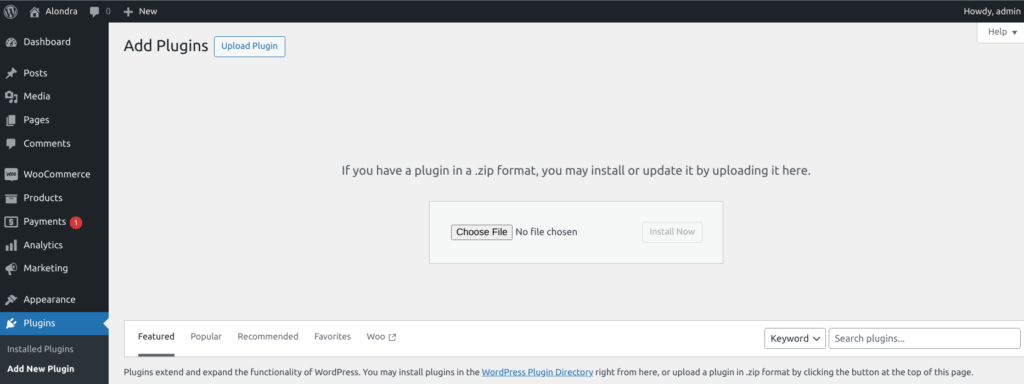
wp-content/plugins directory to your web server.Now you can uninstall the Free version if it’s still there via WordPress Admin.
You will have only the FREE features available until you enter your license key.
To make sure you have full access to all your plugin’s features and our premium support, as well as updates, the next step is to enter your license key.
If you’ve purchased the product directly within the WP Admin dashboard you are already good to go since the license key is automatically activated right after the upgrade. Otherwise, after activating the product, you will be redirected to a license activation screen.
If that not happend you can go to the WordPress Plugin list, locate the plugin and click “Activate license” link.
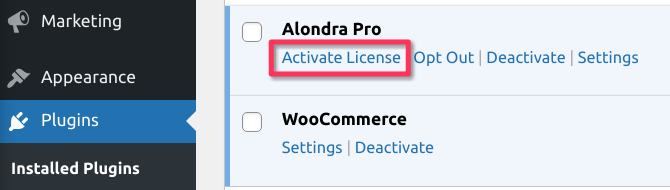
Then, simply enter the key provided in your email and click Agree & Activate License. Your product will now be activated and you’ll be ready to begin setting it up.